Today we will examine the code that connects to our database and showcases the code used to determine the correct Authentication method
1: Cursor current = Cursor.Current;
2: Cursor.Current = Cursors.WaitCursor;
3: // Create our connection information for use by the Results Form
4: ServerConnection sc = new ServerConnection(ServerName);
5: // Create a ConnectToSQLBase object to simplify management
6: SqlConnectionInfo sci = new SqlConnectionInfo(sc, ConnectionType.Sql);
First we do some housekeeping (i.e. capturing the current cursor, and setting the wait cursor).
Then we create a ServerConnection object based on the name in the ServerName in the cbServerName combobox
1: sci.Authentication = SqlConnectionInfo.AuthenticationMethod.NotSpecified;
2: switch (AuthMethod)
3: {
4: case 0: // Windows Auth
5: sci.UseIntegratedSecurity = true;
6: break;
7: case 1: // SQL Server Login
8: sci.UserName = txtUserName.Text;
9: sci.Password = txtPassword.Text;
10: break;
11: case 2: // Active Directory Password Authentication
12: sci.Authentication = SqlConnectionInfo.AuthenticationMethod.ActiveDirectoryPassword;
13: sci.UserName = txtUserName.Text;
14: sci.Password = txtPassword.Text;
15: sci.EncryptConnection = true;
16: break;
17: case 3: // Active Directory Integrated Authentication
18: sci.Authentication = SqlConnectionInfo.AuthenticationMethod.ActiveDirectoryIntegrated;
19: sci.UseIntegratedSecurity = true;
20: sci.UserName = Id.Name;
21: sci.EncryptConnection = true;
22: break;
23: }
Based on the AuthMethod selected in the cbAuthentication ComboBox, we modify the ServerConnectionInfo object with the appropriate information
1: // Use TCP connection
2: sci.ConnectionProtocol = NetworkProtocol.TcpIp;
3: // Set user requested timeout
4: sci.ConnectionTimeout = ConnectionTimeout;
5: // Finally, we can create our SqlConnection
6: SqlConnection con = new SqlConnection(sci.ConnectionString);
7: try
8: {
9: // Now, make sure we can open a connection (to ensure user has rights)
10: // if they don't have rights, it will throw an exception
11: DoWork(con, sci);
12: }
13: catch (Exception ex)
14: {
15: MessageBox.Show(ex.Message, ex.Source, MessageBoxButtons.OK, MessageBoxIcon.Error);
16: }
17: finally
18: {
19: Cursor.Current = current;
20: con.Close();
21: }
In the above code snippet on Line 9 is where I call the virtual method DoWork() which you need to implement in your derived class. Note: you must set the minimum SQL Server version number that you want prior to the following call which fills the cbServer drop-down list. You can set this value in your constructor. It currently defaults to 12.
1: bool useLocalServers = false;
2: DataTable dt = SmoApplication.EnumAvailableSqlServers(useLocalServers);
3: cbServer.Items.Clear();
4: cbServer.Items.Add("(local)");
5: // Work item 311
6: // Only add servers that are at the minimum version or greater
7: foreach (DataRow r in dt.Rows)
8: {
9: string[] verParts = r["Version"].ToString().Split('.');
10: // Only add servers that are at the minimum version or greater
11: if (Convert.ToInt32(verParts[0]) >= MinimumVersion)
12: {
13: cbServer.Items.Add(r[0].ToString());
14: }
15: }
16: cbServer.Items.Add("<Browse for more...>");
That about covers it… I will be creating a CodePlex project for this project which will include the dll if that is all you want as well as the complete source. I’ll post the URL once I upload it to CodePlex.
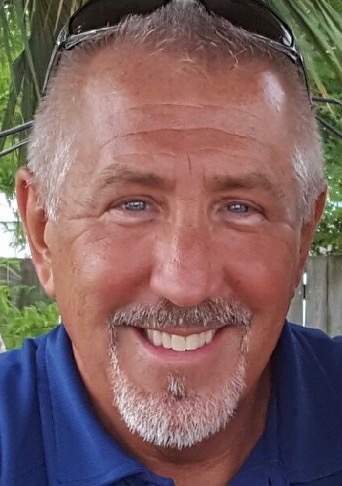
Recent Comments