- Home
- Windows Server
- Storage at Microsoft
- SMB NTLM blocking now supported in Windows Insider
- Subscribe to RSS Feed
- Mark as New
- Mark as Read
- Bookmark
- Subscribe
- Printer Friendly Page
- Report Inappropriate Content
Heya folks, Ned here again. Beginning in Windows 11 Insider Preview Build 25951 (Canary) and Windows Server Preview Build 25951, the SMB client now supports blocking NTLM for remote outbound connections. This changes legacy behavior, where Windows SPNEGO would negotiate Kerberos, NTLM, and other mechanisms with the destination server to decide on a supported security package. NTLM in this case refers to all versions of the LAN Manager security package: LM, NTLM, and NTLMv2.
With this new option, an administrator can intentionally block Windows from offering NTLM via SMB. An attacker who tricks a user or application into sending NTLM challenge responses to a malicious server will no longer receive any NTLM data and cannot brute force, crack, or pass hashes. This adds a new level of protection for enterprises without a requirement to entirely disable NTLM usage in the OS.
Note: This setting has no effect on loopback SMB NTLM usage, i.e. mapping a drive locally on a device with a local account.
Update April 3, 2024: official documentation now available at Block NTLM connections on SMB (preview) | Microsoft Learn.
Update Oct 11, 2023: We also just announced that a new local KDC is coming to Windows Insider Previews along with a replacement for KDC Proxy called IAKerb. These combined options mean the beginning of the end for NTLM. Read about it at The evolution of Windows authentication.
Update November 8, 2023:
Starting with Build 25992, the new SMB NTLM blocking feature now supports specifying exception lists for NTLM usage. This allows an administrator to configure a general block on NTLM usage while still allowing clients to use NTLM for specific servers that do not support Kerberos, either because they are not Active Directory domain joined or are a third party without Kerberos support.
Configuring SMB NTLM Blocking
You can configure this option with Group Policy and PowerShell. You can also block NTLM SMB connections on demand with NET USE and PowerShell.
Group Policy
To configure SMB NTLM blocking for the entire Windows machine, enable the group policy under:
Computer Configuration \ Administrative Templates \ Network \ Lanman Workstation \ Block NTLM (LM, NTLM, NTLMv2)

To configure SMB NTLM blocking with exceptions for certain remote devices, enable the group policy under:
Computer Configuration \ Administrative Templates \ Network \ Lanman Workstation \ Block NTLM Server Exception List
You can then add IP addresses, fully qualified DNS, and NetBIOS names of remote machines where you want SMB to allow NTLM authentication.
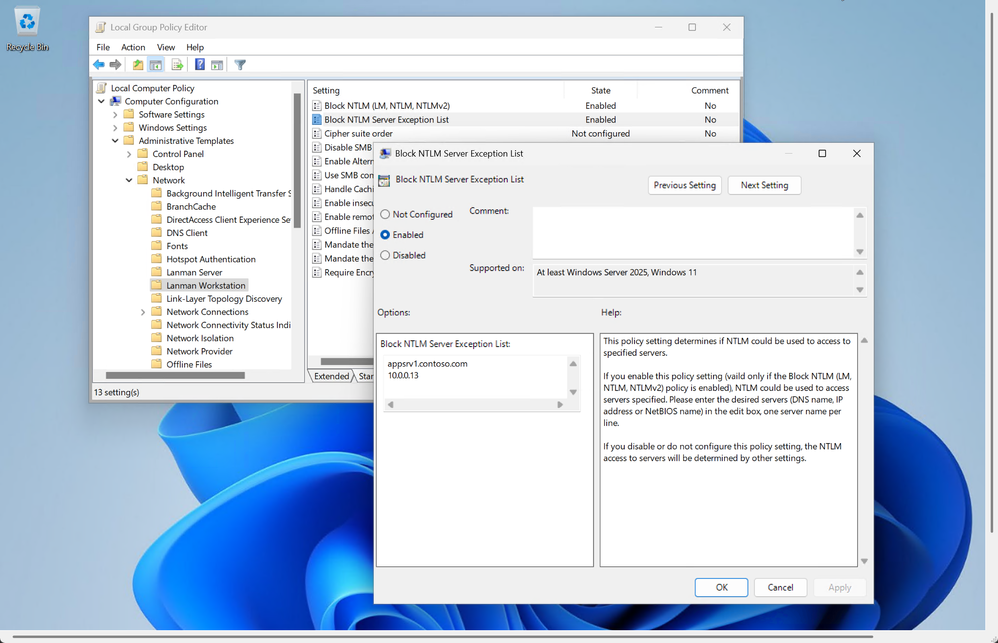
PowerShell (global)
To configure SMB NTLM blocking for the entire Windows machine with PowerShell, set with the following syntax:
Set-SMbClientConfiguration -BlockNTLM $true
NET USE
To specify SMB NTLM blocking when mapping a drive with NET USE, use the following syntax:
NET USE \\server\share /BLOCKNTLM
New-SmbMapping
To specify SMB NTLM blocking when mapping a drive with PowerShell, use the following syntax:
New-SmbMapping -RemotePath \\server\share -BlockNTLM $true
Troubleshooting SMB NTLM Blocking
Connecting to Active Directory domain-joined computers with SMB while using a domain user account should always result in Kerberos authentication. Blocking NTLM should have no consequences to connectivity in this case. If you are expecting Kerberos to work when blocking NTLM and you are unable to connect, this section will help troubleshoot.
When NTLM is expected
You should expect NTLM usage under the following circumstances:
- The client connects using an IP address.
- The Kerberos CIFS Service Principal Name is missing in AD for the SMB server.
- The credential used for the SMB server is a local user account.
The possible errors shown when NTLM blocking is preventing connection are:
67
0x43
ERROR_BAD_NET_NAME
The network name cannot be found
Troubleshooting
If you expect to connect but NTLM blocking is preventing you, use the following steps:
- Verify that NTLM blocking is the culprit by temporarily disabling it on the client. The nature of NTLM blocking's current errors in Windows Insider means that it is easy to confuse NTLM blocking with unrelated networking problems like DNS name resolution.
- If connecting with IP address, switch to using a fully-qualified domain name. To use IP addresses with Kerberos, review Configuring Kerberos for IP Address.
- Verify the destination SMB server has its HOST SPN records registered by using SETSPN -L SMBSERVERNAME. For example:
setspn -L FS2
Registered ServicePrincipalNames for CN=FS2,CN=Computers,DC=corp,DC=contoso,DC=com:
WSMAN/fs2
WSMAN/fs2.corp.contoso.com
TERMSRV/FS2.corp.contoso.com
RestrictedKrbHost/FS2.corp.contoso.com
HOST/FS2.corp.contoso.com
TERMSRV/FS2
RestrictedKrbHost/FS2
HOST/FS2
If still unable to connect, use a network capture tool like Wireshark to examine the client and server messages for DNS, SMB2, and Kerberos.
Final notes
This is part of a campaign to improve the security of Windows and Windows Server for the modern landscape. You've read my posts on SMB security changes over the past year:
- SMB alternative ports (November 2023)
- SMB Firewall changes in Windows insider (November 2023)
- SMB client encryption mandate now supported in Windows Insider (October 2023)
- SMB over QUIC client access control now supported in Windows Insider (October 2023, updated Nov 2023)
- SMB NTLM blocking (September 2023, updated Nov 2023)
- SMB dialect management (September 2023)
- SMB signing required by default in Windows Insider (June 2023)
- The beginning of the end of Remote Mailslots (March 2023)
- SMB insecure guest auth now off by default in Windows Insider Pro editions (January 2023)
- SMB authentication rate limiter now on by default in Windows Insider (September 2022)
- SMB1 now disabled by default for Windows 11 Home Insiders builds (April 2022)
For more information on securing SMB on Windows in-market, check out:
- SMB security enhancements | Microsoft Learn
- Secure SMB Traffic in Windows Server | Microsoft Learn
- Protect SMB traffic from interception | Microsoft Learn
Until next time,
Ned Pyle
You must be a registered user to add a comment. If you've already registered, sign in. Otherwise, register and sign in.