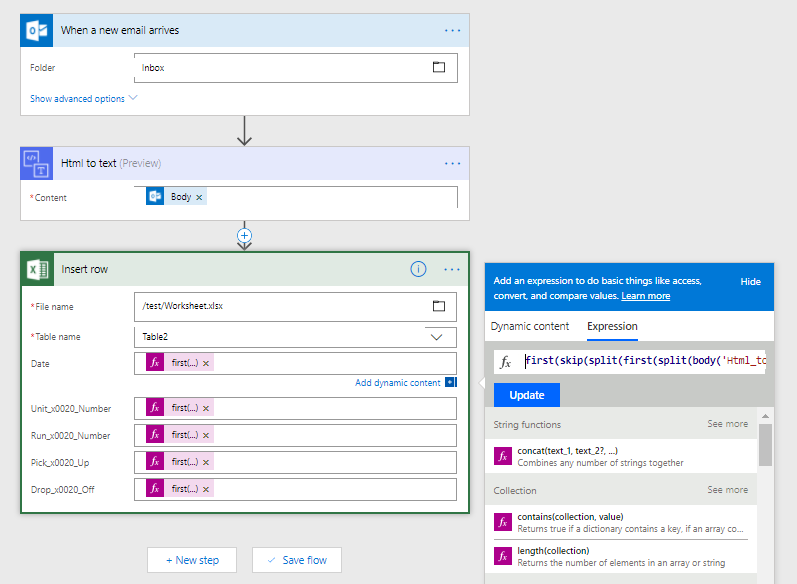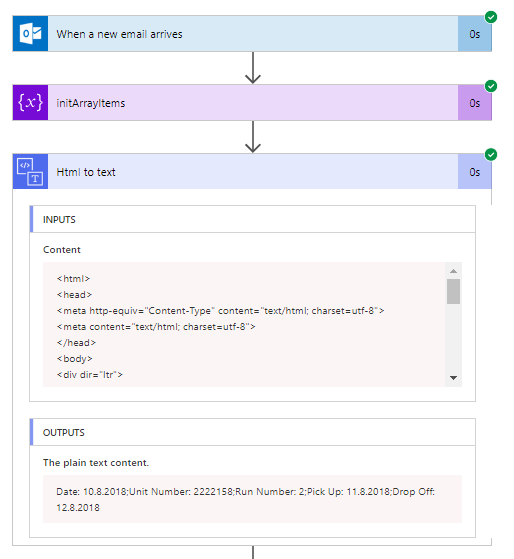- Microsoft Power Automate Community
- Welcome to the Community!
- News & Announcements
- Get Help with Power Automate
- General Power Automate Discussion
- Using Connectors
- Building Flows
- Using Flows
- Power Automate Desktop
- Process Mining
- AI Builder
- Power Automate Mobile App
- Translation Quality Feedback
- Connector Development
- Power Platform Integration - Better Together!
- Power Platform Integrations (Read Only)
- Power Platform and Dynamics 365 Integrations (Read Only)
- Galleries
- Community Connections & How-To Videos
- Webinars and Video Gallery
- Power Automate Cookbook
- Events
- 2021 MSBizAppsSummit Gallery
- 2020 MSBizAppsSummit Gallery
- 2019 MSBizAppsSummit Gallery
- Community Blog
- Power Automate Community Blog
- Community Support
- Community Accounts & Registration
- Using the Community
- Community Feedback
- Microsoft Power Automate Community
- Forums
- Get Help with Power Automate
- Building Flows
- Extract text from body of an email and create new ...
- Subscribe to RSS Feed
- Mark Topic as New
- Mark Topic as Read
- Float this Topic for Current User
- Bookmark
- Subscribe
- Printer Friendly Page
- Mark as New
- Bookmark
- Subscribe
- Mute
- Subscribe to RSS Feed
- Permalink
- Report Inappropriate Content
Extract text from body of an email and create new rows in excel spreadsheet
Hello -
As the title says, I'm trying to extract text from body of an email and create new rows in excel spreadsheet.
I've used the 'HTML to text' to get the info, but when I go to push it to the spreadsheet, all of the data goes into one column (in the new row).
How can I get individual items from the body previously extracted using the HTML-to-text and insert each item into its own column in the new row?
For example:
Date:
Unit Number:
Run Number:
Pick Up:
Drop Off:
Parserr will work for what I need it to do...in fact it's perfect, but I'll need to run ~ 200 emails a month through this process and Parserr is just waaay to expensive for that. One would think this should be a fairly easy process using microsoft's own tools, but seeing as how someone else has built a better mousetrap, I'm wondering if it even IS possible to do so without a third party. (Plus I have regulations I have to follow, HIPAA, etc.)
Thanks!!
Solved! Go to Solution.
Accepted Solutions
- Mark as New
- Bookmark
- Subscribe
- Mute
- Subscribe to RSS Feed
- Permalink
- Report Inappropriate Content
Hi @ tcm692,
I have made a test on my side.
The content in the email body as below:
Date:20180410
Unit Number:200
Run Number:180
Pick Up:100
Drop Off:80
You could refer to screenshot below to create the flow:
The expression in the "Date" field of "Insert row" action as below:
first(skip(split(first(split(body('Html_to_text'),'Unit Number')),':'),1))
The expression in the "Unit Number" field of "Insert row" action as below:
first(skip(split(first(split(body('Html_to_text'),'Run Number')),'Unit Number:'),1))
The expression in the "Run Number" field of "Insert row" action as below:
first(skip(split(first(split(body('Html_to_text'),'Pick Up')),'Run Number:'),1))
The expression in the "Pick Up" field of "Insert row" action as below:
first(skip(split(first(split(body('Html_to_text'),'Drop Off')),'Pick Up:'),1))
The expression in the "Drop Off" field of "Insert row" action as below:
first(skip(split(body('Html_to_text'),'Drop Off:'),1))
When the email with the body which I provided above arrives, the flow would run successfully to insert those value to excel rows as below:
The row would be inserted to the excel as below:
Regards,
Alice Zhang
- Mark as New
- Bookmark
- Subscribe
- Mute
- Subscribe to RSS Feed
- Permalink
- Report Inappropriate Content
Hi @Anonymous,
As far as I know there is no way to parse email body except using Parserr. There is no function inside Flow that will do this.
In some cases there is possible to lets say converse html Body to Text and then split it by some splitter for example comma. But this request that incomming email is formatted somehow. For exmaple like on image below.
The result is that I have excel added one row in table:
But there is need to have specific input to be able to parse it so simple...
P.
- Mark as New
- Bookmark
- Subscribe
- Mute
- Subscribe to RSS Feed
- Permalink
- Report Inappropriate Content
Hi @ tcm692,
I have made a test on my side.
The content in the email body as below:
Date:20180410
Unit Number:200
Run Number:180
Pick Up:100
Drop Off:80
You could refer to screenshot below to create the flow:
The expression in the "Date" field of "Insert row" action as below:
first(skip(split(first(split(body('Html_to_text'),'Unit Number')),':'),1))
The expression in the "Unit Number" field of "Insert row" action as below:
first(skip(split(first(split(body('Html_to_text'),'Run Number')),'Unit Number:'),1))
The expression in the "Run Number" field of "Insert row" action as below:
first(skip(split(first(split(body('Html_to_text'),'Pick Up')),'Run Number:'),1))
The expression in the "Pick Up" field of "Insert row" action as below:
first(skip(split(first(split(body('Html_to_text'),'Drop Off')),'Pick Up:'),1))
The expression in the "Drop Off" field of "Insert row" action as below:
first(skip(split(body('Html_to_text'),'Drop Off:'),1))
When the email with the body which I provided above arrives, the flow would run successfully to insert those value to excel rows as below:
The row would be inserted to the excel as below:
Regards,
Alice Zhang
- Mark as New
- Bookmark
- Subscribe
- Mute
- Subscribe to RSS Feed
- Permalink
- Report Inappropriate Content
Hi Alice,
Bravos, tried your flows steps and it work but it also capture other text in the email.
So how remove or ignore other text such as "Best Request" and email signature .
Best Regard,
NH
- Mark as New
- Bookmark
- Subscribe
- Mute
- Subscribe to RSS Feed
- Permalink
- Report Inappropriate Content
Hi Alice, new Flow user here!
I'm following your exact example and I have gotten my Flow to run successfully, however, it is not extracting the text properly for 2 lines. I have checked and rechecked that all the references are typed exactly as they should be, I see nothing that says these lines should be extracted any differently than all the other ones that are working. Any ideas? Below is my code...lines that are underlined are the 2 giving me troubles. Any help is greatly appreciated!
{
"inputs": {
"host": {
"connection": {
"name": "@parameters('$connections')['shared_excelonlinebusiness']['connectionId']"
}
},
"method": "post",
"body": {
"Request Date": "@{first(skip(split(first(split(body('Html_to_text'),'Sales Initials')),'Request Date'),1))}",
"Sales Initials": "@{first(skip(split(first(split(body('Html_to_text'),'Client Name or Customer Code')),'Sales Initials'),1))}",
"Client Name or Customer Code": "@{first(skip(split(first(split(body('Html_to_text'),'Project Address')),'Client Name or Customer Code'),1))}",
"Project Address": "@{first(skip(split(first(split(body('Html_to_text'),'Bill To If Different')),'Project Address'),1))}",
"Bill To If Different": "@{first(skip(split(first(split(body('Html_to_text'),'Floors or Suite Numbers')),'Bill To If Different'),1))}",
"Floors or Suite Numbers": "@{first(skip(split(first(split(body('Html_to_text'),'Project Size and Complexity')),'Floors or Suite Numbers'),1))}",
"Project Size and Complexity": "@{first(skip(split(first(split(body('Html_to_text'),'Major Systems Line')),'Project Size and Complexity'),1))}",
"Major Systems Line": "@{first(skip(split(first(split(body('Html_to_text'),'Due Date for Design')),'Major Systems Line'),1))}",
"Due Date for Design": "@{first(skip(split(first(split(body('Html_to_text'),'Designer Assigned')),'Due Date for Design'),1))}",
"Designer Assigned": "@{first(skip(split(first(split(body('Html_to_text'),'_')),'Designer Assigned'),1))}"
},
"path": "/codeless/v1.2/drives/@{encodeURIComponent('b!4GvXZb_9JkaawUdl3L1dfsVz_dNQC3tNhS635iDouJTqvha8iTCgRqSFWYIPETWu')}/items/@{encodeURIComponent('01EXCIRQFR4K3VYZXTYBGLKVW3NDZYGJCG')}/workbook/tables/@{encodeURIComponent('{9072CD82-AADE-4CF7-BB94-C76DC549B63C}')}/rows",
"queries": {
"source": "me"
},
"authentication": "@parameters('$authentication')"
},
"metadata": {
"01EXCIRQFR4K3VYZXTYBGLKVW3NDZYGJCG": "/New Design Requests.xlsx",
"flowSystemMetadata": {
"swaggerOperationId": "AddRowV2"
}
}
}
- Mark as New
- Bookmark
- Subscribe
- Mute
- Subscribe to RSS Feed
- Permalink
- Report Inappropriate Content
I had a similar task to do it but I have more row in a text file after extracting from HTML to text. I'm trying to understand the rules of expressions to solve my task by my self but I don't really understand it If some of you can help me with that task I would be appreciate of.
- Mark as New
- Bookmark
- Subscribe
- Mute
- Subscribe to RSS Feed
- Permalink
- Report Inappropriate Content
@vecerpa i am exactly looking for this and will ensure the input sent by email is structured so that it can be processed.
one question: the excel file (output) with the email info can be stored anywhere or it goes only to a sharepoint folder? I would need the first. thanks.
- Mark as New
- Bookmark
- Subscribe
- Mute
- Subscribe to RSS Feed
- Permalink
- Report Inappropriate Content
When I use these formulas and my data is inserted into a share point list , there is an additional leading space inserted with the text. Is there a way to strip the leading space?
- Mark as New
- Bookmark
- Subscribe
- Mute
- Subscribe to RSS Feed
- Permalink
- Report Inappropriate Content
- Mark as New
- Bookmark
- Subscribe
- Mute
- Subscribe to RSS Feed
- Permalink
- Report Inappropriate Content
- Mark as New
- Bookmark
- Subscribe
- Mute
- Subscribe to RSS Feed
- Permalink
- Report Inappropriate Content
Cool, thanks
- Mark as New
- Bookmark
- Subscribe
- Mute
- Subscribe to RSS Feed
- Permalink
- Report Inappropriate Content
redacted due to sensitive information
- Mark as New
- Bookmark
- Subscribe
- Mute
- Subscribe to RSS Feed
- Permalink
- Report Inappropriate Content
Alice - If there is text that is not needed on the spreadsheet that is listed below the last field on the email, is there a way to prevent that from showing up? my flow works except it adds additional text to the last field that isn't needed and I have to go in manually and delete it.
- Mark as New
- Bookmark
- Subscribe
- Mute
- Subscribe to RSS Feed
- Permalink
- Report Inappropriate Content
Hi
I need help to extract from the following email:
"
From: Michael Ferreira <txxxxxxxxxx@gmail.com>
Subject: [your-subject]
Message Body:
I'm interested in buying the house
Phone Number: 000000000
--
This email was sent from a contact form on"
i need to extract the nme, email phone number and message.
thank you.
- Mark as New
- Bookmark
- Subscribe
- Mute
- Subscribe to RSS Feed
- Permalink
- Report Inappropriate Content
Thank you for the example, I was able to create a power automate flow which works well for new emails arriving in my inbox.
Please suggest if there is a solution to create a similar power automate flow to extract data from emails in an outlook folder, to a spreadsheet?
- Mark as New
- Bookmark
- Subscribe
- Mute
- Subscribe to RSS Feed
- Permalink
- Report Inappropriate Content
This solved my problem 100% - thank you for sharing!!!!
- Mark as New
- Bookmark
- Subscribe
- Mute
- Subscribe to RSS Feed
- Permalink
- Report Inappropriate Content
Hi Alice,
Your examples and solutions are wonderful! However, I am still struggling to get my head around the expressions. I tried using your method, but it does work on mine. Maybe because the email format is different. May I please request for you help to get the right expressions?
Helpful resources
Calling all User Group Leaders and Super Users! Mark Your Calendars for the next Community Ambassador Call on May 9th!
This month's Community Ambassador call is on May 9th at 9a & 3p PDT. Please keep an eye out in your private messages and Teams channels for your invitation. There are lots of exciting updates coming to the Community, and we have some exclusive opportunities to share with you! As always, we'll also review regular updates for User Groups, Super Users, and share general information about what's going on in the Community. Be sure to register & we hope to see all of you there!
April 2024 Community Newsletter
We're pleased to share the April Community Newsletter, where we highlight the latest news, product releases, upcoming events, and the amazing work of our outstanding Community members. If you're new to the Community, please make sure to follow the latest News & Announcements and check out the Community on LinkedIn as well! It's the best way to stay up-to-date with all the news from across Microsoft Power Platform and beyond. COMMUNITY HIGHLIGHTS Check out the most active community members of the last month! These hardworking members are posting regularly, answering questions, kudos, and providing top solutions in their communities. We are so thankful for each of you--keep up the great work! If you hope to see your name here next month, follow these awesome community members to see what they do! Power AppsPower AutomateCopilot StudioPower PagesWarrenBelzDeenujialexander2523ragavanrajanLaurensMManishSolankiMattJimisonLucas001AmikcapuanodanilostephenrobertOliverRodriguestimlAndrewJManikandanSFubarmmbr1606VishnuReddy1997theMacResolutionsVishalJhaveriVictorIvanidzejsrandhawahagrua33ikExpiscornovusFGuerrero1PowerAddictgulshankhuranaANBExpiscornovusprathyooSpongYeNived_Nambiardeeksha15795apangelesGochixgrantjenkinsvasu24Mfon LATEST NEWS Business Applications Launch Event - On Demand In case you missed the Business Applications Launch Event, you can now catch up on all the announcements and watch the entire event on-demand inside Charles Lamanna's latest cloud blog. This is your one stop shop for all the latest Copilot features across Power Platform and #Dynamics365, including first-hand looks at how companies such as Lenovo, Sonepar, Ford Motor Company, Omnicom and more are using these new capabilities in transformative ways. Click the image below to watch today! Power Platform Community Conference 2024 is here! It's time to look forward to the next installment of the Power Platform Community Conference, which takes place this year on 18-20th September 2024 at the MGM Grand in Las Vegas! Come and be inspired by Microsoft senior thought leaders and the engineers behind the #PowerPlatform, with Charles Lamanna, Sangya Singh, Ryan Cunningham, Kim Manis, Nirav Shah, Omar Aftab and Leon Welicki already confirmed to speak. You'll also be able to learn from industry experts and Microsoft MVPs who are dedicated to bridging the gap between humanity and technology. These include the likes of Lisa Crosbie, Victor Dantas, Kristine Kolodziejski, David Yack, Daniel Christian, Miguel Félix, and Mats Necker, with many more to be announced over the coming weeks. Click here to watch our brand-new sizzle reel for #PPCC24 or click the image below to find out more about registration. See you in Vegas! Power Up Program Announces New Video-Based Learning Hear from Principal Program Manager, Dimpi Gandhi, to discover the latest enhancements to the Microsoft #PowerUpProgram. These include a new accelerated video-based curriculum crafted with the expertise of Microsoft MVPs, Rory Neary and Charlie Phipps-Bennett. If you’d like to hear what’s coming next, click the image below to find out more! UPCOMING EVENTS Microsoft Build - Seattle and Online - 21-23rd May 2024 Taking place on 21-23rd May 2024 both online and in Seattle, this is the perfect event to learn more about low code development, creating copilots, cloud platforms, and so much more to help you unleash the power of AI. There's a serious wealth of talent speaking across the three days, including the likes of Satya Nadella, Amanda K. Silver, Scott Guthrie, Sarah Bird, Charles Lamanna, Miti J., Kevin Scott, Asha Sharma, Rajesh Jha, Arun Ulag, Clay Wesener, and many more. And don't worry if you can't make it to Seattle, the event will be online and totally free to join. Click the image below to register for #MSBuild today! European Collab Summit - Germany - 14-16th May 2024 The clock is counting down to the amazing European Collaboration Summit, which takes place in Germany May 14-16, 2024. #CollabSummit2024 is designed to provide cutting-edge insights and best practices into Power Platform, Microsoft 365, Teams, Viva, and so much more. There's a whole host of experts speakers across the three-day event, including the likes of Vesa Juvonen, Laurie Pottmeyer, Dan Holme, Mark Kashman, Dona Sarkar, Gavin Barron, Emily Mancini, Martina Grom, Ahmad Najjar, Liz Sundet, Nikki Chapple, Sara Fennah, Seb Matthews, Tobias Martin, Zoe Wilson, Fabian Williams, and many more. Click the image below to find out more about #ECS2024 and register today! Microsoft 365 & Power Platform Conference - Seattle - 3-7th June If you're looking to turbo boost your Power Platform skills this year, why not take a look at everything TechCon365 has to offer at the Seattle Convention Center on June 3-7, 2024. This amazing 3-day conference (with 2 optional days of workshops) offers over 130 sessions across multiple tracks, alongside 25 workshops presented by Power Platform, Microsoft 365, Microsoft Teams, Viva, Azure, Copilot and AI experts. There's a great array of speakers, including the likes of Nirav Shah, Naomi Moneypenny, Jason Himmelstein, Heather Cook, Karuana Gatimu, Mark Kashman, Michelle Gilbert, Taiki Y., Kristi K., Nate Chamberlain, Julie Koesmarno, Daniel Glenn, Sarah Haase, Marc Windle, Amit Vasu, Joanne C Klein, Agnes Molnar, and many more. Click the image below for more #Techcon365 intel and register today! For more events, click the image below to visit the Microsoft Community Days website.
Tuesday Tip | Update Your Community Profile Today!
It's time for another TUESDAY TIPS, your weekly connection with the most insightful tips and tricks that empower both newcomers and veterans in the Power Platform Community! Every Tuesday, we bring you a curated selection of the finest advice, distilled from the resources and tools in the Community. Whether you’re a seasoned member or just getting started, Tuesday Tips are the perfect compass guiding you across the dynamic landscape of the Power Platform Community. We're excited to announce that updating your community profile has never been easier! Keeping your profile up to date is essential for staying connected and engaged with the community. Check out the following Support Articles with these topics: Accessing Your Community ProfileRetrieving Your Profile URLUpdating Your Community Profile Time ZoneChanging Your Community Profile Picture (Avatar)Setting Your Date Display Preferences Click on your community link for more information: Power Apps, Power Automate, Power Pages, Copilot Studio Thank you for being an active part of our community. Your contributions make a difference! Best Regards, The Community Management Team
Hear what's next for the Power Up Program
Hear from Principal Program Manager, Dimpi Gandhi, to discover the latest enhancements to the Microsoft #PowerUpProgram, including a new accelerated video-based curriculum crafted with the expertise of Microsoft MVPs, Rory Neary and Charlie Phipps-Bennett. If you’d like to hear what’s coming next, click the link below to sign up today! https://aka.ms/PowerUp
Super User of the Month | Ahmed Salih
We're thrilled to announce that Ahmed Salih is our Super User of the Month for April 2024. Ahmed has been one of our most active Super Users this year--in fact, he kicked off the year in our Community with this great video reminder of why being a Super User has been so important to him! Ahmed is the Senior Power Platform Architect at Saint Jude's Children's Research Hospital in Memphis. He's been a Super User for two seasons and is also a Microsoft MVP! He's celebrating his 3rd year being active in the Community--and he's received more than 500 kudos while authoring nearly 300 solutions. Ahmed's contributions to the Super User in Training program has been invaluable, with his most recent session with SUIT highlighting an incredible amount of best practices and tips that have helped him achieve his success. Ahmed's infectious enthusiasm and boundless energy are a key reason why so many Community members appreciate how he brings his personality--and expertise--to every interaction. With all the solutions he provides, his willingness to help the Community learn more about Power Platform, and his sheer joy in life, we are pleased to celebrate Ahmed and all his contributions! You can find him in the Community and on LinkedIn. Congratulations, Ahmed--thank you for being a SUPER user!
Tuesday Tip: Getting Started with Private Messages & Macros
Welcome to TUESDAY TIPS, your weekly connection with the most insightful tips and tricks that empower both newcomers and veterans in the Power Platform Community! Every Tuesday, we bring you a curated selection of the finest advice, distilled from the resources and tools in the Community. Whether you’re a seasoned member or just getting started, Tuesday Tips are the perfect compass guiding you across the dynamic landscape of the Power Platform Community. As our community family expands each week, we revisit our essential tools, tips, and tricks to ensure you’re well-versed in the community’s pulse. Keep an eye on the News & Announcements for your weekly Tuesday Tips—you never know what you may learn! This Week's Tip: Private Messaging & Macros in Power Apps Community Do you want to enhance your communication in the Community and streamline your interactions? One of the best ways to do this is to ensure you are using Private Messaging--and the ever-handy macros that are available to you as a Community member! Our Knowledge Base article about private messaging and macros is the best place to find out more. Check it out today and discover some key tips and tricks when it comes to messages and macros: Private Messaging: Learn how to enable private messages in your community profile and ensure you’re connected with other community membersMacros Explained: Discover the convenience of macros—prewritten text snippets that save time when posting in forums or sending private messagesCreating Macros: Follow simple steps to create your own macros for efficient communication within the Power Apps CommunityUsage Guide: Understand how to apply macros in posts and private messages, enhancing your interaction with the Community For detailed instructions and more information, visit the full page in your community today:Power Apps: Enabling Private Messaging & How to Use Macros (Power Apps)Power Automate: Enabling Private Messaging & How to Use Macros (Power Automate) Copilot Studio: Enabling Private Messaging &How to Use Macros (Copilot Studio) Power Pages: Enabling Private Messaging & How to Use Macros (Power Pages)
| User | Count |
|---|---|
| 83 | |
| 52 | |
| 33 | |
| 16 | |
| 10 |
| User | Count |
|---|---|
| 96 | |
| 69 | |
| 46 | |
| 27 | |
| 27 |