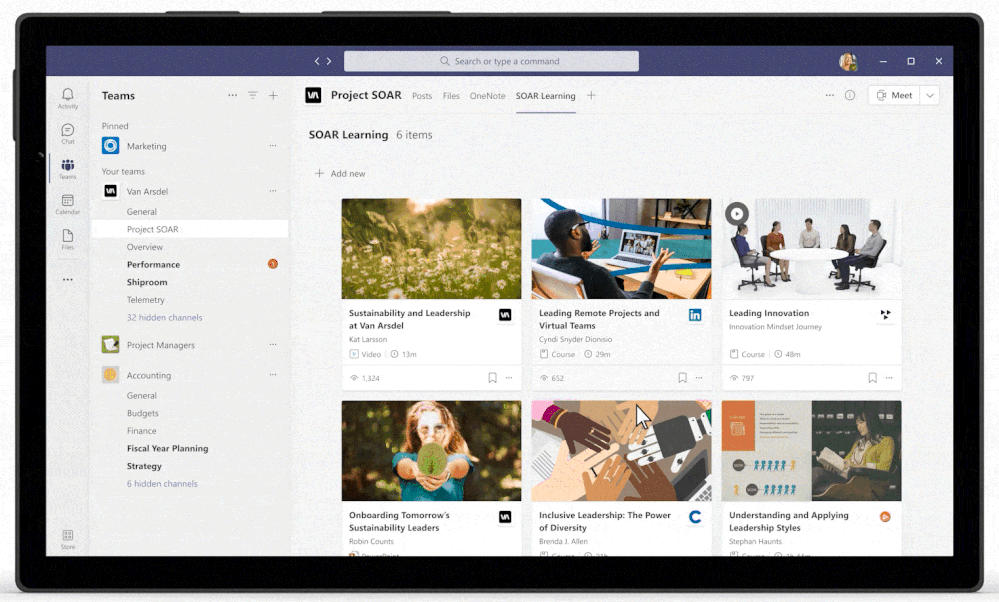- Home
- Viva Learning
- Viva Learning Blog
- Get started on Microsoft Viva Learning with Microsoft Mechanics
- Subscribe to RSS Feed
- Mark as New
- Mark as Read
- Bookmark
- Subscribe
- Printer Friendly Page
- Report Inappropriate Content
In May, we launched a new Microsoft Mechanics series on Microsoft Viva with an introduction to the employee experience platform (EXP), followed by deep dive videos on Viva Topics and Viva Connections. Today, Jeremy Chapman, our Microsoft Mechanics host, and I are excited to dive into Viva Learning to cover the personal and social learning experiences, as well as the IT admin experience for set up and configuration.
Viva Learning is currently in preview, with general availability coming later this year.
Personal learning. Viva Learning is available as an app in Microsoft Teams; you can also access it from additional Microsoft 365 experiences like office.com, SharePoint, and other Microsoft Viva experiences. In the app, you’ll see learning content in sections, such as recommended, trending, recently viewed, bookmarked, and by content providers, such as LinkedIn Learning, Microsoft Learn, Microsoft 365 Training, your organization’s own custom content, and third-party content providers. If you know what you want to learn, simply type a search term to see suggestions. Microsoft Search will also surface learning content from across your Microsoft 365 experiences, helping you discover learning. Microsoft and LinkedIn learning content and your organization’s content library are available to view directly in the Viva Learning app, while third-party content can only be watched through their native experience online.
You can recommend learning content to your peers or, if you’re a manager, mentor, or SME, to your team. In both cases, you can recommend courses to just one person, or groups and distribution lists configured within your tenant's Azure Active Directory. You can choose to optionally add a note and set a due date as well. All your recommended content appear in your Manage Recommendations dashboard, where you can check the status of and delete your recommendations. To protect the privacy of you and your team, recommended courses are only visible to the person who made the recommendation and the people who received it.


We’re actively working on other personalization, including sections focused on required training and AI-generated recommendations based on your interests and learning paths.
Social learning. People find social learning experiences more interesting and engaging – according to the 2021 LinkedIn Learning Workplace Learning Report, learners who used social features spent 30x more hours learning than those who didn’t. This was top of mind as we developed the Viva Learning module, which brings social learning into the digital era. You can simply copy the link to the learning content and share it directly in chat or email. But Teams offers an even better sharing experience. If you’re in a Teams chat or channel conversation, select the Learning icon from the ellipses (…) in your message to search for the learning content, then optionally add a message or @mention people to provide more context. You can also add Learning as a tab in Teams to organize and pin specific content from all the learning resources available that’s relevant to your team or project in a channel or chat, giving it a dedicated space for further discussion and collaboration.

IT admin experience. From the Microsoft 365 admin center, you can configure the content that’s available by choosing the providers you want and their content will automatically flow to your Viva Learning experience. To make your organization’s own content available in Viva Learning, you’ll first need to set up a central SharePoint site for hosting that content. Check out aka.ms/SPVivaLearning for a step-by-step guide.
Configuration steps for adding learning management systems’ content into the Viva Learning experience is coming later this year, including the capability to surface required training already configured in your LMS. Besides the global admins, a new Azure AD role called knowledge admins can also set all the configurations discussed in the video.
To ensure we bring learning to users on the move, Viva Learning will also be available on Teams Mobile client.
This is Part Four of our Microsoft Mechanics video series about Microsoft Viva. Keep visiting this site or aka.ms/VivaMechanics for the rest of the series. If you’d like more information on Viva in the meantime, head over to aka.ms/Viva.
As always, we want to hear from you! If you have any suggestions, questions, or comments, please visit us on our Microsoft Viva Tech Community page. We will also be hosting our first Microsoft Viva Ask Microsoft Anything (AMA) event on June 23, 2021. Join us then to post your questions about Microsoft Viva and Viva Learning, where members of the Viva team will be available to respond.
Learn more:
You must be a registered user to add a comment. If you've already registered, sign in. Otherwise, register and sign in.