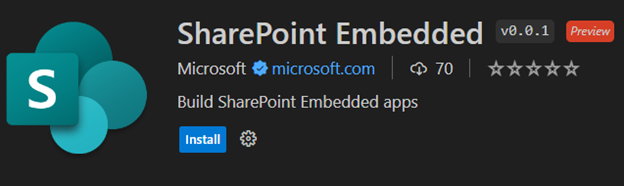- Home
- Content Management
- SharePoint Embedded Blog
- Introducing the SharePoint Embedded Visual Studio Code extension
- Subscribe to RSS Feed
- Mark as New
- Mark as Read
- Bookmark
- Subscribe
- Printer Friendly Page
- Report Inappropriate Content
Microsoft SharePoint Embedded is a new API-only solution that enables app developers to harness the power of the Microsoft 365 file and document storage platform for any app, and is suitable for enterprises building line of business applications and ISVs building multitenant applications. SharePoint Embedded is part of the Microsoft advanced content management and experiences portfolio, which also includes SharePoint Premium, Microsoft 365 Backup, and Microsoft 365 Archive.
Today, we are excited to announce the preview release of the SharePoint Embedded Visual Studio Code extension, a new tool that helps developers get started with SharePoint Embedded application development.
What can you do with the SharePoint Embedded Visual Studio Code extension?
• Create and configure Azure Entra app registrations for use with SharePoint Embedded
• Create and manage free trial container types
• Create additional guest apps on a free trial container type
• Load one of the sample apps and auto-populate its runtime configuration
• Export Container Type and Azure Entra app settings to a Postman Environment file for use with the SharePoint Embedded Postman Collection
The SharePoint Embedded Visual Studio Code extension is also designed to work with the SharePoint Embedded Postman Collection, a set of pre-configured requests that help you interact with the SharePoint Embedded REST API. You can use the Postman Collection to test your SharePoint Embedded applications, perform operations on container types and guest apps, and explore SharePoint Embedded features and capabilities.
How to get started with the SharePoint Embedded Visual Studio Code extension?
To get started with the SharePoint Embedded Visual Studio Code extension, you need Visual Studio Code installed on your machine.
Next, install the SharePoint Embedded Visual Studio Code extension from the Visual Studio Marketplace. You can find the extension by searching for "SharePoint Embedded" in the Visual Studio Code Extensions view, or by visiting the link above.
Once you have installed the extension, you can access it from the Visual Studio Code Activity Bar, where you will see a new icon for SharePoint Embedded. Clicking on the icon will open the SharePoint Embedded view, where you can perform various tasks related to SharePoint Embedded application development.
Sign In
In order to use this extension, you'll need to sign into a Microsoft 365 tenant with an administrator account. Also, if you haven’t done so already, enable SharePoint Embedded on your Microsoft 365 tenant.
If you don't have administrator access to a Microsoft 365 tenant, get your own tenant with the Microsoft 365 Developer Program.
Create a Free Trial Container Type
Once you've signed in, the first (and only) thing to do is to create a free trial container type. A free trial container type lets you get started calling SharePoint Embedded APIs and building a proof-of-concept application using SharePoint Embedded.
Create an Azure Entra (AD) App
Every container type is owned by an Azure Entra (AD) application. The first step when creating a free trial container type is to create a new or select an existing Azure Entra application as the owning application. You can either specify the name of your new application or pick one of your existing applications.
Note that if you choose an existing application, the extension will update that app's configuration settings in order for it to work with both SharePoint Embedded and this extension. Doing this is NOT recommended on production applications.
Name your Free Trial Container Type
Once you have an Azure Entra application, the last step is to provide a name for your new free trial container type.
Load Sample App
With a free trial container type created, you can use the extension to load one of the SharePoint Embedded sample apps and automatically populate the runtime configuration file with the details of your Azure Entra app and container type. This allows you to immediately run the sample app on your local machine using the instructions located in the README.md file in each sample app.
Export Postman Environment
The SharePoint Embedded Postman Collection allows you to explore and call the SharePoint Embedded APIs. The Collection requires an environment file with variables used for authentication and various identifiers. This extension automates the generation of this populated environment file so you can import it into Postman and immediately call the SharePoint Embedded APIs.
Add a Guest App to your Free Trial Container Type
You can use the extension to add one or more guest apps on your existing free trial container type. Guest apps can be used to create different applications that have access to the same set of Containers. For example, you might have one app that delivers your Web experiences, another for mobile experiences, and another for background processing. You can specify both the delegated and application permissions on each guest application you create.
Learn More
• Sign up for the SharePoint Embedded preview and get product updates
• Join us for our monthly Microsoft advanced content management community calls - keep an eye out for the March call focusing on SharePoint Embedded!
• Learn more about Microsoft content management
• Meet us at an upcoming event around the world such as AIIM24 and Microsoft 365 Conference
You must be a registered user to add a comment. If you've already registered, sign in. Otherwise, register and sign in.